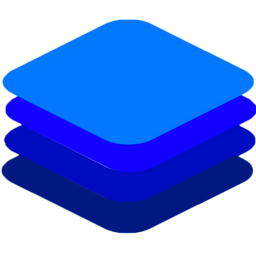DeepStack Documentation!¶
Official Documentation and Guide for DeepStack AI Server.¶
DeepStack is an AI server that empowers every developer in the world to easily build state-of-the-art AI systems both on premise and in the cloud. The promises of Artificial Intelligence are huge but becoming a machine learning engineer is hard. DeepStack is device and language agnostic. You can run it on Windows, Mac OS, Linux, Raspberry PI and use it with any programming language.
DeepStack’s source code is available on GitHub via https://github.com/johnolafenwa/DeepStack
DeepStack is developed and maintained by DeepQuest AI .
Top Features¶
Example Code¶

Using DeepStack, we can classify the scene of the above image as seen below.
import requests
image_data = open("image.jpg","rb").read()
response = requests.post("http://localhost:80/v1/vision/scene",
files={"image":image_data}).json()
print(response)
const request = require("request")
const fs = require("fs")
image_stream = fs.createReadStream("image.jpg")
var form = {"image":image_stream}
request.post({url:"http://localhost:80/v1/vision/scene", formData:form},function(err,res,body){
response = JSON.parse(body)
console.log(response)
})
using System;
using System.IO;
using System.Net.Http;
using System.Threading.Tasks;
namespace app
{
class App {
static HttpClient client = new HttpClient();
public static async Task makeRequest(){
var request = new MultipartFormDataContent();
var image_data = File.OpenRead("image.jpg");
request.Add(new StreamContent(image_data),"image",Path.GetFileName("image.jpg"));
var output = await client.PostAsync("http://localhost:80/v1/vision/scene",request);
var jsonString = await output.Content.ReadAsStringAsync();
Console.WriteLine(jsonString);
}
static void Main(string[] args){
makeRequest().Wait();
}
}
}
Response
{ 'success': true, label: 'highway', confidence: 0.63377846 }
Installation¶
DeepStack is available in three variants, CPU Version, GPU Version, NVIDIA Jetson and Raspberry PI Version (With Support for Intel Neural Compute Stick)
Installation Guide for GPU Version
Installation Guide for NVIDIA Jetson
Installation Guide for Windows ( CPU and GPU )
Installation Guide for Raspberry Pi and Other Arm64 Devices
Installation Guide for CPU Version¶
Step 1: Install Docker (If not already installed) Mac OS and Windows Users can install docker from Docker’s Website .
To install on a Linux operating system, run the commands below
sudo apt-get update
sudo apt-get install docker.io
Step 2: Install DeepStack
docker pull deepquestai/deepstack
Run DeepStack with Scene Recognition API enabled¶
Run the command below as it applies to the version you have installed
docker run -e VISION-SCENE=True -v localstorage:/datastore -p 80:5000 deepquestai/deepstack
sudo docker run --gpus all -e VISION-SCENE=True -v localstorage:/datastore -p 80:5000 deepquestai/deepstack:gpu
deepstack --VISION-SCENE True --PORT 80
sudo docker run --runtime nvidia -e VISION-SCENE=True -p 80:5000 deepquestai/deepstack:jetpack
sudo deepstack start "VISION-SCENE=True"
Basic Parameters
-e VISION-SCENE=True This enables the scene recognition API.
-p 80:5000 This makes DeepStack accessible via port 80 of the machine.
Run the example scene recognition code at the begining of this page to verify your installation is working.
Contents:
- Getting Started
- Face Recognition
- Face Detection
- Face Match
- Object Detection
- Image Enhance
- Scene Recognition
- Custom Models
- Preparing Your Dataset
- Step 1: Install LabelIMG
- Step 2: Organize Your Dataset
- Step 3: Run LabelIMG
- Change Annotation to YOLO Format
- Step 4: Annotate Your Dataset
- Annotate Your Test Dataset
- Training Your Custom Model
- Option 1: Training on Google Colab with Free GPUS
- Option 2: Training Locally
- Deploying Your Model With DeepStack
- Run DeepStack
- Run Inference
- Custom Models: Samples
- Security
- SSL Support
- Multithreading
- Debugging
- DeepStack Docker
- DeepStack Windows
- Backup
- Python SDK
- Using DeepStack with NVIDIA GPUs
- Using DeepStack with Windows 10 (CPU and GPU)
- Using DeepStack with NVIDIA Jetson
- Using DeepStack with Arm64 Devices
- FAQ
- Best Practices
- API Reference
- Indices and tables
- Release Notes