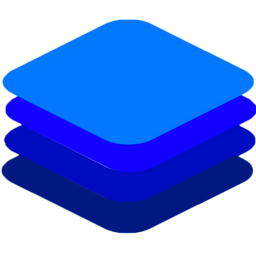Getting Started¶
In this tutorial, we shall go through the complete process of using DeepStack to build a Face Recognition system.
Setting Up DeepStack¶
Install and Setup DeepStack Using the Install Guide . If you have a system with Nvidia GPU, follow instruction on Using DeepStack with NVIDIA GPU to install the GPU Version of DeepStack
Starting DeepStack¶
Run the command below as it applies to the version you have installed
docker run -e VISION-FACE=True -v localstorage:/datastore -p 80:5000 deepquestai/deepstacksudo docker run --gpus all -e VISION-FACE=True -v localstorage:/datastore -p 80:5000 deepquestai/deepstack:gpudeepstack --VISION-FACE True --PORT 80sudo docker run --runtime nvidia -e VISION-FACE=True -p 80:5000 deepquestai/deepstack:jetpack
docker run -e VISION-FACE=True -v localstorage:/datastore -p 80:5000 deepquestai/deepstack:arm64
docker run -e VISION-FACE=True -v localstorage:/datastore -p 80:5000 deepquestai/deepstack:arm64-server
.. code-tab:: bash Raspberry Pi
sudo deepstack start "VISION-FACE=True"
Basic Parameters
-e VISION-FACE=True This enables the face recognition APIs.
-v localstorage:/datastore This specifies the local volume where deepstack will store all data.
-p 80:5000 This makes deepstack accessible via port 80 of the machine.
Face Recognition¶
Think of a software that can identify known people by their names. Face Recognition does exactly that. Register a picture of a number of people and the system will be able to recognize them again anytime. Face Recognition is a two step process: The first is to register a known face and second is to recognize these faces in new pictures.
REGISTERING A FACE
Here we are building an application that can tell the names of a number of popular celebrities. First we collect pictures of a number of celebrities and we register them with DeepStack.




Below we will register the faces with their names
import requests
def register_face(img_path,user_id):
image_data = open(img_path,"rb").read()
response = requests.post("http://localhost:80/v1/vision/face/register",
files={"image":image_data}, data={"userid":user_id}).json()
print(json)
register_face("cruise.jpg","Tom Cruise")
register_face("adele.jpg","Adele")
register_face("elba.jpg","Idris Elba")
register_face("perri.jpg","Christina Perri")
const request = require("request")
const fs = require("fs")
run_prediction("cruise.jpg","Tom Cruise")
run_prediction("elba.jpg","Idris Elba")
run_prediction("perri.jpg","Christina Perri")
run_prediction("adele.jpg","Adele")
function run_prediction(image_path,userid){
image_stream = fs.createReadStream(image_path)
var form = {"image":image_stream,"userid":userid}
request.post({url:"http://localhost:80/v1/vision/face/register", formData:form},function(err,res,body){
response = JSON.parse(body)
console.log(response)
})
}
using System;
using System.IO;
using System.Net.Http;
using System.Threading.Tasks;
namespace app
{
class App {
static HttpClient client = new HttpClient();
public static async Task registerFace(string userid, string image_path){
var request = new MultipartFormDataContent();
var image_data = File.OpenRead(image_path);
request.Add(new StreamContent(image_data),"image",Path.GetFileName(image_path));
request.Add(new StringContent(userid),"userid");
var output = await client.PostAsync("http://localhost:80/v1/vision/face/register",request);
var jsonString = await output.Content.ReadAsStringAsync();
Console.WriteLine(jsonString);
}
static void Main(string[] args){
registerFace("Tom Cruise","cruise.jpg").Wait();
registerFace("Adele","adele.jpg").Wait();
registerFace("Idris Elba","elba.jpg").Wait();
registerFace("Christina Perri","perri.jpg").Wait();
}
}
}
RECOGNITION

import requests
test_image = open("test-image.jpg","rb").read()
res = requests.post("http://localhost:80/v1/vision/face/recognize",
files={"image":test_image}).json()
for user in res["predictions"]:
print(user["userid"])
const request = require("request")
const fs = require("fs")
image_stream = fs.createReadStream("test-image.jpg")
var form = {"image":image_stream}
request.post({url:"http://localhost:80/v1/vision/face/recognize", formData:form},function(err,res,body){
response = JSON.parse(body)
predictions = response["predictions"]
for(var i =0; i < predictions.length; i++){
console.log(predictions[i]["userid"])
}
})
using System;
using System.IO;
using System.Net.Http;
using System.Threading.Tasks;
using Newtonsoft.Json;
namespace appone
{
class Response {
public bool success {get;set;}
public Face[] predictions {get;set;}
}
class Face {
public string userid {get;set;}
public float confidence {get;set;}
public int y_min {get;set;}
public int x_min {get;set;}
public int y_max {get;set;}
public int x_max {get;set;}
}
class App {
static HttpClient client = new HttpClient();
public static async Task recognizeFace(string image_path){
var request = new MultipartFormDataContent();
var image_data = File.OpenRead(image_path);
request.Add(new StreamContent(image_data),"image",Path.GetFileName(image_path));
var output = await client.PostAsync("http://localhost:80/v1/vision/face/recognize",request);
var jsonString = await output.Content.ReadAsStringAsync();
Response response = JsonConvert.DeserializeObject<Response>(jsonString);
foreach (var user in response.predictions){
Console.WriteLine(user.userid);
}
}
static void Main(string[] args){
recognizeFace("test-image.jpg").Wait();
}
}
}
Response
Adele
We have just created a face recognition system. You can try with different people and test on different pictures of them.
The next tutorial is dedicated to the full power of the face recognition api as well as best practices to make the best out of it.
Performance¶
DeepStack offers three modes allowing you to tradeoff speed for performance. During startup, you can specify performance mode to be , High , Medium and Low.
The default mode is Medium
You can specify a different mode during startup as seen below.
CPU Version
sudo docker run -e MODE=High -e VISION-FACE=True -v localstorage:/datastore \
-p 80:5000 deepquestai/deepstack
GPU Version
sudo docker run --rm --runtime=nvidia -e MODE=High -e VISION-FACE=True \
-v localstorage:/datastore -p 80:5000 deepquestai/deepstack:gpu
Note the -e MODE=High above.