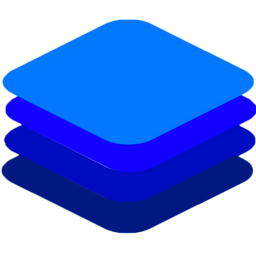Using DeepStack with Windows 10 (CPU and GPU)¶
DeepStack CPU and GPU Version is now available for the Windows operating System.

Install DeepStack CPU¶
Click the link below to download DeepStack CPU version for Windows.
>> Download CPU version for Windows
Once downloded, run the downloaded .exe file and install on your Windows machine.
Install DeepStack GPU¶
To install and use DeepStack GPU version on your Windows machine, follow the steps below
Ensure your machine has an NVIDIA GPU
Download and Install CUDA 11.3.1 from NVIDIA
Download and Install cuDNN from NVIDIA
Once the above are installed, download and run DeepStack GPU version for windows via the link below.
Using DeepStack on Windows¶
To start DeepStack on Windows, open PowerShell and run the command below to start Detection API
deepstack --VISION-DETECTION True --PORT 80
For Face API and Scene API, set –VISION-FACE True and –VISION-SCENE True respectively.
Custom Models¶
For custom models, add –MODELSTORE-DETECTION to your command as seen in the sample below
deepstack --MODELSTORE-DETECTION "C:/path-to-detection-models" --PORT 80
RUN with All APIs¶
You can run DeepStack with all the APIs enabled. Use the command below
deepstack --VISION-SCENE=True --VISION-DETECTION=True --VISION-FACE=True --PORT 80
Speed Modes¶
For speed modes, add –MODE mode (where mode can be High, Medium and Low ) to your command as seen in the sample below
deepstack --VISION-DETECTION True --MODE High --PORT 80
API and Admin Keys¶
For API and Admin keys, add –API-KEY and –ADMIN-KEY respectively to your command as seen in the sample below
deepstack --VISION-DETECTION True --PORT 80 --API-KEY MyPassword --ADMIN-KEY MyAdminPassword